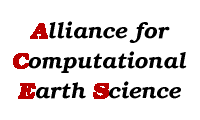Using the HyperWall
Turn on the LCD panels by flipping the two bottom power strips on the back of the wall. Note that the upper two power strips are daisy-chained so that only the lower two need to be switched off.
Then:
- Log into hyperwall head node as root.
- Double-click on the hw_killx icon.
- Double-click on the hw_startx icon and wait for the nVidia logo followed by the "eyes" to appear on the HyperWall. If the nVidia logo with the white background does not appear on all the LCDs, then there is a problem--please consult HyperWall Debugging.
- Once the "eyes" have appeared on all the LCDs, double-click on the hw_showpaged icon and select one of the files to view.
- Once the image from the previous step has been completely drawn across all LCDs (which may take a few minutes), then double--click on the hw_cursor icon to get the cursor (X events) forwarded to the HyperWall. The directions for using the mouse will appear on the screen. Use the key sequence q then pause/break key to quit this program.
To display a new image on the HyperWall:
- Transfer the image to the local (controller machine) hard drive using a web browser, SSH, etc.
- Double-click on the hw_genpaged icon to format, split, and copy the image to the LCD controller nodes.
- The image name should now appear when hw_showpaged is run.
|